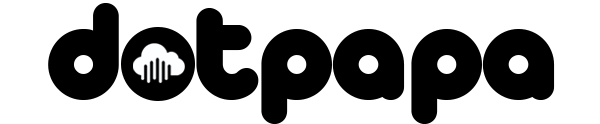How to Change Your DotPapa Domain Nameservers to Cloudflare: A Complete Guide
Introduction
Cloudflare is one of the world's leading Content Delivery Network (CDN) and DNS management platforms, offering free DNS services with enhanced security, performance optimization, and DDoS protection. This comprehensive guide will walk you through the entire process of migrating your DotPapa domain nameservers to Cloudflare, configuring DNS records, and setting up email services properly.
By the end of this guide, you'll have a fully functional domain running on Cloudflare's robust infrastructure with all necessary DNS records configured correctly.
Why Use Cloudflare for DNS Management?
Before diving into the technical steps, let's understand the benefits:
- Free DNS Management: Cloudflare offers enterprise-grade DNS management at no cost
- Global CDN: Content delivery from 200+ data centers worldwide
- Free SSL/TLS Certificates: Secure your website with automatic SSL provisioning
- DDoS Protection: Built-in protection against distributed denial-of-service attacks
- Performance Optimization: Faster website loading times through intelligent routing
- Analytics and Insights: Detailed traffic analytics and security reports
- Easy DNS Record Management: User-friendly interface for managing all record types
- 99.99% Uptime SLA: Industry-leading reliability and availability
Prerequisites
Before you begin, ensure you have:
- An active domain registered with DotPapa
- Access to your DotPapa Domain Control Panel
- A Cloudflare account (free to create)
- Current DNS records information (if you're running active services)
- Email service details (if applicable)
Part 1: Setting Up Cloudflare Account and Adding Your Domain
Step 1: Create Your Cloudflare Account
- Visit https://dash.cloudflare.com/sign-up
- Enter your email address and create a strong password
- Verify your email address by clicking the confirmation link sent to your inbox
- Log in to your Cloudflare dashboard
Step 2: Add Your Domain to Cloudflare
- Once logged in, click the "Add a Site" button on the dashboard
- Enter your complete domain name (e.g.,
yourdomain.com)- Do not include
wwworhttp:// - Enter only the root domain
- Do not include
- Click "Add Site" to proceed
Step 3: Select a Plan
- Cloudflare will present you with various plan options
- Select the "Free" plan (which includes all essential features)
- Click "Continue" to proceed
Step 4: DNS Record Scanning
Cloudflare will now automatically scan your domain's existing DNS records. This process typically takes 30-60 seconds.
What Cloudflare scans:
- A records (IPv4 addresses)
- AAAA records (IPv6 addresses)
- CNAME records (canonical name records)
- MX records (mail exchange records)
- TXT records (text records)
- Other record types associated with your domain
Part 2: Configuring DNS Records in Cloudflare
Once the scan is complete, you'll see a list of imported DNS records. This is the most critical step in the migration process.
Understanding DNS Record Types
Before modifying records, let's understand the common types:
| Record Type | Purpose | Example |
|---|---|---|
| A | Points domain to IPv4 address | yourdomain.com → 192.0.2.1 |
| AAAA | Points domain to IPv6 address | yourdomain.com → 2001:0db8::1 |
| CNAME | Creates an alias to another domain | www → yourdomain.com |
| MX | Specifies mail servers for email delivery | Priority 10 → mail.yourdomain.com |
| TXT | Stores text information (verification, SPF, DKIM) | v=spf1 include:_spf.google.com ~all |
| NS | Specifies authoritative nameservers | ns1.cloudflare.com |
| SRV | Defines services like SIP, XMPP | _service._proto.name |
| CAA | Specifies which CAs can issue certificates | 0 issue "letsencrypt.org" |
Reviewing and Adding DNS Records
Step 1: Review Imported Records
- Carefully examine all imported records
- Verify that critical records are present:
- A record for your root domain
- A or CNAME record for
wwwsubdomain - MX records if you use email
- Any custom subdomains (e.g.,
mail,ftp,cpanel)
Step 2: Add Missing Records
If any records are missing, add them manually:
- Click "Add Record" button
- Select the record type from the dropdown
- Fill in the required fields:
- Name: Subdomain or
@for root domain - Content: IP address, domain, or value depending on record type
- TTL: Leave as "Auto" or set custom value
- Proxy status: Enable (orange cloud) or DNS only (gray cloud)
- Name: Subdomain or
- Click "Save" to add the record
Step 3: Understanding Proxy Status
Cloudflare offers two modes for A and CNAME records:
Proxied (Orange Cloud):
- Traffic passes through Cloudflare's network
- Benefits: CDN, DDoS protection, SSL, caching
- Your actual server IP is hidden
- Use for: Web traffic (HTTP/HTTPS)
DNS Only (Gray Cloud):
- Direct connection to your server
- No Cloudflare protection or CDN
- Server IP is publicly visible
- Use for: FTP, SSH, mail servers, game servers
Important: Always use "DNS Only" for mail-related records (MX, mail subdomain A records).
Part 3: Configuring Email Records Properly
Email configuration is the most common source of issues during DNS migration. Follow these instructions carefully to ensure uninterrupted email service.
Understanding Email DNS Records
Email services require multiple DNS record types to function properly:
- MX Records: Direct incoming email to your mail servers
- A Records: Point mail subdomain to server IP
- TXT Records: Email authentication and verification
- SPF: Specifies which servers can send email on your behalf
- DKIM: Cryptographic email authentication
- DMARC: Email authentication policy
Setting Up Email Records: Step-by-Step
For Google Workspace (Gmail)
Step 1: Add MX Records
Add these five MX records with their respective priorities:
| Priority | Mail Server |
|---|---|
| 1 | ASPMX.L.GOOGLE.COM |
| 5 | ALT1.ASPMX.L.GOOGLE.COM |
| 5 | ALT2.ASPMX.L.GOOGLE.COM |
| 10 | ALT3.ASPMX.L.GOOGLE.COM |
| 10 | ALT4.ASPMX.L.GOOGLE.COM |
How to add:
- Click "Add Record"
- Type: MX
- Name:
@(root domain) - Mail server: Enter each server from the table
- Priority: Enter the corresponding priority
- TTL: Auto
- Proxy status: Not applicable for MX records
- Click "Save"
- Repeat for all five records
Step 2: Add TXT Record for Verification
- Click "Add Record"
- Type: TXT
- Name:
@ - Content: Your Google verification code (e.g.,
google-site-verification=xxxxxxxxxxxx) - Click "Save"
Step 3: Add SPF Record
- Click "Add Record"
- Type: TXT
- Name:
@ - Content:
v=spf1 include:_spf.google.com ~all - Click "Save"
Step 4: Add DKIM Record
Google Workspace provides a DKIM key. Add it as follows:
- Click "Add Record"
- Type: TXT
- Name:
google._domainkey - Content: The DKIM key provided by Google (starts with
v=DKIM1;) - Click "Save"
Step 5: Add DMARC Record (Optional but Recommended)
- Click "Add Record"
- Type: TXT
- Name:
_dmarc - Content:
v=DMARC1; p=quarantine; rua=mailto:[email protected] - Click "Save"
For Microsoft 365 (Outlook)
Step 1: Add MX Record
- Type: MX
- Name:
@ - Mail server:
yourdomain-com.mail.protection.outlook.com(replaceyourdomain-comaccordingly) - Priority:
0 - Click "Save"
Step 2: Add Required TXT Records
Add the verification TXT record provided by Microsoft:
- Type: TXT
- Name:
@ - Content:
MS=msxxxxxxxx(provided by Microsoft) - Click "Save"
Step 3: Add SPF Record
- Type: TXT
- Name:
@ - Content:
v=spf1 include:spf.protection.outlook.com -all - Click "Save"
Step 4: Add CNAME Records for Autodiscover
- Type: CNAME
- Name:
autodiscover - Target:
autodiscover.outlook.com - Proxy status: DNS Only (Gray)
- Click "Save"
For cPanel/WHM Email
Step 1: Add MX Record
- Type: MX
- Name:
@ - Mail server:
mail.yourdomain.com - Priority:
0 - Click "Save"
Step 2: Add A Record for Mail Subdomain
- Type: A
- Name:
mail - IPv4 address: Your server's IP address
- Proxy status: DNS Only (Very important!)
- Click "Save"
Step 3: Add SPF Record
- Type: TXT
- Name:
@ - Content:
v=spf1 a mx ip4:your-server-ip ~all - Click "Save"
Step 4: Add Additional Subdomains
Add A records for common email subdomains:
smtp.yourdomain.com→ Your server IP (DNS Only)pop.yourdomain.com→ Your server IP (DNS Only)imap.yourdomain.com→ Your server IP (DNS Only)
Part 4: Obtaining Cloudflare Nameservers
After configuring all necessary DNS records, Cloudflare will provide you with custom nameservers.
Step 1: Complete DNS Configuration
- Review all DNS records one final time
- Ensure all critical services (web, email, FTP) have proper records
- Click "Continue" or "Next" to proceed
Step 2: Note Your Cloudflare Nameservers
Cloudflare will display two nameservers unique to your account. They typically look like:
ns1.cloudflare.com
ns2.cloudflare.com
Or with custom names like:
aron.ns.cloudflare.com
belle.ns.cloudflare.com
Important: Write these down or keep this browser tab open, as you'll need them for the next step.
Part 5: Updating Nameservers in DotPapa Control Panel
Now we'll change your domain's nameservers from DotPapa's default nameservers to Cloudflare's nameservers.
Step 1: Log in to DotPapa Control Panel
- Visit the DotPapa website
- Navigate to the client area or control panel
- Log in using your credentials
Step 2: Navigate to Domain Management
- Click on "Domains" in the main menu
- Locate your domain in the domain list
- Click "Manage" or the domain name itself
Step 3: Access Nameserver Settings
- Look for "Nameservers" section or tab
- Click on "Change Nameservers" or "Modify Nameservers"
- You may see current nameservers listed (e.g.,
ns1.dotpapa.com,ns2.dotpapa.com)
Step 4: Replace with Cloudflare Nameservers
- Select "Use Custom Nameservers" option
- Remove the existing nameservers
- Enter the first Cloudflare nameserver in the first field
- Enter the second Cloudflare nameserver in the second field
- Ensure there are no typos or extra spaces
- Click "Save Changes" or "Update Nameservers"
Step 5: Confirmation
You should see a success message confirming that nameservers have been updated.
Note: DotPapa may send a confirmation email about the nameserver change.
Part 6: Verification and DNS Propagation
After updating nameservers, you must wait for DNS propagation to complete.
Understanding DNS Propagation
DNS propagation is the process by which nameserver changes are updated across the internet's DNS infrastructure worldwide. This involves:
- Your domain registrar updating registry records
- ISPs updating their DNS caches
- Global DNS resolvers refreshing their records
Time Required: Typically 24-48 hours, but can complete in as little as 2-4 hours in some cases.
Verifying Nameserver Changes
Method 1: Using Online Tools
- Visit https://www.whatsmydns.net/
- Enter your domain name
- Select "NS" (Nameserver) from the record type dropdown
- Click "Search"
- Check if Cloudflare nameservers appear in results globally
Method 2: Using Command Line
Windows (Command Prompt):
nslookup -type=NS yourdomain.com
Mac/Linux (Terminal):
dig NS yourdomain.com
Look for your Cloudflare nameservers in the results.
Method 3: Cloudflare Dashboard
- Log in to your Cloudflare dashboard
- Select your domain
- Check the status at the top of the page
- Status will change from "Pending" to "Active" once propagation is complete
What to Expect During Propagation
- Your website may be intermittently accessible
- Some visitors may see the old server, others the new
- Email delivery may be slightly delayed
- SSL certificates may show warnings temporarily
Important: Do not panic if your site is temporarily inaccessible. This is normal during propagation.
Part 7: Post-Migration Configuration
Once DNS propagation is complete and your domain is active on Cloudflare, perform these additional configurations:
Enable SSL/TLS Encryption
- In Cloudflare dashboard, go to "SSL/TLS"
- Select encryption mode:
- Flexible: Cloudflare to visitor (good for sites without SSL)
- Full: Cloudflare to origin server (requires SSL on server)
- Full (Strict): Full encryption with verified certificate (recommended)
- Enable "Always Use HTTPS" under SSL/TLS → Edge Certificates
- Enable "Automatic HTTPS Rewrites"
Configure Caching Rules
- Go to "Caching" → "Configuration"
- Set browser cache TTL (recommended: 4 hours for dynamic sites, 1 month for static)
- Enable "Always Online" for backup during server downtime
Enable Security Features
- Go to "Security" → "Settings"
- Set security level (Medium recommended)
- Enable "Browser Integrity Check"
- Consider enabling "Challenge Passage" for additional security
Set Up Page Rules (Optional)
Page Rules allow you to customize Cloudflare behavior for specific URLs:
- Go to "Rules" → "Page Rules"
- Create rules for:
- Force HTTPS on specific paths
- Bypass cache for admin areas
- Custom caching for static content
Essential Tips and Best Practices
Before Migration
- Document Everything: Take screenshots of all current DNS records
- Backup DNS Zone File: Export DNS records from current provider
- Lower TTL Values: 24 hours before migration, reduce TTL to 300 seconds (5 minutes)
- Inform Stakeholders: Notify team members about planned DNS changes
- Schedule Wisely: Perform migration during low-traffic periods
During Migration
- Triple-Check Email Records: Email misconfiguration is the most common issue
- Use DNS Only for Mail: Never proxy email-related records
- Test Before Changing NS: Use Cloudflare's temporary URL to test configuration
- Keep Both Browser Tabs Open: Don't close Cloudflare or DotPapa panels
- Copy-Paste Carefully: Typos in nameservers cause complete outages
After Migration
- Monitor Website Performance: Check loading speeds and functionality
- Test Email Thoroughly: Send and receive test emails
- Check All Subdomains: Verify all subdomains resolve correctly
- Review SSL Status: Ensure HTTPS works without errors
- Monitor Analytics: Check Cloudflare analytics for traffic patterns
- Set Up Notifications: Enable email alerts for security events
- Increase TTL: After successful migration, increase TTL back to normal values
Common Mistakes to Avoid
- Proxying Mail Records: This breaks email completely
- Missing MX Records: Results in lost emails
- Typos in Nameservers: Causes complete DNS failure
- Deleting Records Prematurely: Causes service interruptions
- Not Waiting for Propagation: Making changes before propagation completes
- Using Wrong SSL Mode: Can cause redirect loops or security warnings
- Forgetting SPF Records: Emails may be marked as spam
- Not Testing Email: Discovering email issues only when customers complain
Performance Optimization Tips
- Enable Brotli Compression: Better than gzip for text compression
- Use Cloudflare CDN: Enable orange cloud for static assets
- Implement HTTP/3: Enable under Network tab for faster connections
- Optimize Images: Use Cloudflare Polish or Mirage for automatic optimization
- Enable Rocket Loader: Improves JavaScript loading (test compatibility first)
- Use Argo Smart Routing: Premium feature for 30% faster global routing
- Configure Worker Scripts: Advanced users can customize edge logic
Security Enhancement Tips
- Enable Two-Factor Authentication: Secure your Cloudflare account
- Set Up Rate Limiting: Prevent brute force attacks
- Configure Firewall Rules: Block malicious traffic by country, IP, or pattern
- Enable Bot Fight Mode: Free bot protection
- Use Security Headers: Enable HSTS, X-Content-Type-Options
- Monitor Security Events: Review firewall analytics regularly
- Set Up Access Policies: For admin areas requiring authentication
Troubleshooting Common Issues
Issue 1: Website Not Loading After Nameserver Change
Symptoms: ERR_NAME_NOT_RESOLVED or similar errors
Solutions:
- Verify nameservers are entered correctly in DotPapa
- Wait for DNS propagation (use whatsmydns.net to check)
- Clear your browser cache and DNS cache
- Check that A records are properly configured in Cloudflare
- Temporarily disable proxy (use gray cloud) to test direct connection
Issue 2: Email Not Working
Symptoms: Cannot send or receive emails
Solutions:
- Verify all MX records are present in Cloudflare
- Ensure mail subdomain A record is set to DNS Only (gray cloud)
- Check SPF record is correctly configured
- Verify email client settings still point to correct servers
- Use MXToolbox to test mail server configuration
Issue 3: SSL/TLS Errors
Symptoms: "Your connection is not private" warnings
Solutions:
- Check SSL/TLS mode in Cloudflare (use Full or Full Strict)
- Ensure your origin server has valid SSL certificate
- Enable "Always Use HTTPS"
- Clear browser cache and cookies
- Wait for Cloudflare Universal SSL to provision (up to 24 hours)
Issue 4: Subdomain Not Resolving
Symptoms: Subdomain returns errors while main domain works
Solutions:
- Add specific A or CNAME record for the subdomain
- Verify record type is correct (A for IP, CNAME for domain)
- Check proxy status matches service requirements
- Wait for DNS propagation
- Test with
nslookup subdomain.yourdomain.com
Issue 5: Redirect Loops
Symptoms: "Too many redirects" error in browser
Solutions:
- Check SSL/TLS mode (change from Flexible to Full)
- Verify origin server isn't forcing HTTPS when Cloudflare already does
- Review Page Rules for conflicting redirect rules
- Check
.htaccessfile for redirect loops - Temporarily pause Cloudflare to isolate issue
Frequently Asked Questions (FAQ)
1. How long does it take for nameserver changes to take effect?
Answer: Nameserver changes typically propagate within 24-48 hours, though you may see changes within 2-4 hours in many cases. The time varies based on your ISP's DNS cache settings and the TTL (Time To Live) values of your DNS records. You can monitor propagation progress using tools like whatsmydns.net.
2. Will changing nameservers cause downtime for my website?
Answer: If configured correctly, there should be minimal to no downtime. However, during DNS propagation, some users may temporarily see the old server while others see the new one. This is why it's crucial to set up all DNS records in Cloudflare exactly as they were before changing nameservers. The actual nameserver change happens instantly, but global propagation takes time.
3. Can I use Cloudflare if I don't have hosting with DotPapa?
Answer: Absolutely! Cloudflare is an independent DNS and CDN service that works with any domain registrar and any hosting provider. You only need a domain name registered anywhere to use Cloudflare's services. DotPapa is just your domain registrar in this case; Cloudflare becomes your DNS provider.
4. What happens to my existing DNS records when I move to Cloudflare?
Answer: When you add your domain to Cloudflare, it automatically scans and imports your existing DNS records. However, you should always manually verify that all records are correct and add any missing ones. Critical records like MX records for email must be double-checked to avoid service disruptions.
5. Do I need to change anything in my hosting control panel (cPanel)?
Answer: No, you don't need to change anything in your hosting control panel. Your website files and hosting remain exactly where they are. Only DNS resolution (how domain names are translated to IP addresses) is handled by Cloudflare. Your hosting provider doesn't need to know about the Cloudflare integration.
6. Will using Cloudflare affect my email service?
Answer: Cloudflare does not host email services, so your email will continue to work with your existing email provider (Google Workspace, Microsoft 365, cPanel, etc.). However, you must ensure that all email-related DNS records (MX, A records for mail subdomain, SPF, DKIM) are correctly configured in Cloudflare before changing nameservers. Also, always set email records to "DNS Only" (gray cloud) mode.
7. Is Cloudflare really free, or are there hidden costs?
Answer: Cloudflare's Free plan is genuinely free forever with no hidden costs. It includes DNS management, CDN, DDoS protection, free SSL certificates, and basic security features. These features alone would cost hundreds of dollars per month with other providers. Cloudflare offers paid plans (Pro, Business, Enterprise) with advanced features, but the Free plan is sufficient for most websites and remains free indefinitely.
8. Can I switch back to DotPapa nameservers if I don't like Cloudflare?
Answer: Yes, you can revert to DotPapa nameservers anytime. Simply log in to your DotPapa control panel, navigate to nameserver settings, and change them back to DotPapa's nameservers. However, you'll need to reconfigure your DNS records in DotPapa's DNS management system. This is why keeping a backup of your DNS records before migration is important.
9. What is the orange cloud vs. gray cloud icon in Cloudflare?
Answer: The cloud icon controls Cloudflare's proxy status:
- Orange Cloud (Proxied): Traffic routes through Cloudflare's network. You get CDN, DDoS protection, caching, and your origin IP is hidden. Use for web traffic (HTTP/HTTPS).
- Gray Cloud (DNS Only): Direct connection to your server without Cloudflare's proxy. Your origin IP is exposed. Required for email servers, FTP, SSH, and services that don't work through HTTP/HTTPS proxy.
10. How do I verify that Cloudflare is working correctly after migration?
Answer: You can verify Cloudflare integration in several ways:
- Check for the "CF-Ray" header in your HTTP response headers (use browser developer tools)
- Visit https://www.cloudflare.com/cdn-cgi/trace - it should show your domain if configured
- Your Cloudflare dashboard status should show "Active" instead of "Pending"
- Test your website speed at different global locations
- Check that SSL certificate is issued by Cloudflare
- Review analytics in Cloudflare dashboard - you should see traffic data
Additional Resources
Useful Tools
- DNS Propagation Checker: https://www.whatsmydns.net/
- Email Server Testing: https://mxtoolbox.com/
- SSL Certificate Checker: https://www.ssllabs.com/ssltest/
- Website Speed Test: https://www.cloudflare.com/cdn-cgi/trace
- DNS Lookup Tool: https://dnschecker.org/
Cloudflare Documentation
- Official Documentation: https://developers.cloudflare.com/
- Community Forum: https://community.cloudflare.com/
- Status Page: https://www.cloudflarestatus.com/
Learning Resources
- Cloudflare Blog: https://blog.cloudflare.com/
- DNS Basics: Understanding how DNS works
- SSL/TLS Best Practices: Securing your website properly
Conclusion
Migrating your DotPapa domain to Cloudflare nameservers is a straightforward process that offers significant benefits in terms of performance, security, and reliability. By following this comprehensive guide, you've learned how to:
- Set up a Cloudflare account and add your domain
- Configure all necessary DNS records correctly
- Set up email services with proper MX, SPF, and DKIM records
- Update nameservers in your DotPapa control panel
- Verify DNS propagation and troubleshoot common issues
- Optimize your Cloudflare configuration for maximum benefits
Remember, the key to a successful migration is careful planning, accurate record configuration (especially for email), and patience during DNS propagation. Always test thoroughly after migration and monitor your services for the first 48 hours.
If you encounter any issues during the migration process, refer to the troubleshooting section of this guide or contact DotPapa support for domain-related questions and Cloudflare community forums for DNS and configuration assistance.
Need Additional Help?
For domain and nameserver-related questions, contact DotPapa Support Team.
For Cloudflare configuration and DNS questions, visit the Cloudflare Community Forum or consult their extensive documentation.
Remember: Never share your Cloudflare API keys or Global API Key with anyone, and always enable two-factor authentication on both your DotPapa and Cloudflare accounts for maximum security.