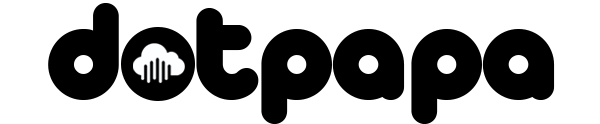We would like to inform you that the free DNS Management feature is only available if your domain has an active hosting plan with DotPapa.com.
Depending on your hosting status, here are the guidelines on how you can manage your DNS records (A, CNAME, MX, TXT, etc.):
1. If You Have Active Hosting on DotPapa:
If you have an active hosting plan for your domain on DotPapa, you can easily manage your DNS records directly from your cPanel.
-
Process:
-
Log in to your cPanel.
-
Navigate to Zone Editor.
-
Click Manage next to your domain.
-
You will be able to add, modify, or delete records (A, CNAME, MX, TXT, etc.) by clicking Add Records.
-
2. If You Do Not Require Hosting (or prefer an external service):
If you do not require hosting from us, you can still manage your DNS by integrating your domain with Cloudflare (a free third-party DNS Management Service).
Steps to Manage DNS via Cloudflare Integration
Here are the steps to add your DotPapa domain to Cloudflare and manage its DNS records:
Step 1: Create a Cloudflare Account
-
Go to https://dash.cloudflare.com/.
-
Sign up for a free account (or log in if you already have one).
Step 2: Add Your Domain
-
Click "Add a Site".
-
Enter your domain name (e.g., yourdomain.com) and click Add Site.
-
Select the Free Plan and click Continue.
Step 3: Import/Setup DNS Records
-
Cloudflare will scan and import the existing DNS records of your domain.
-
Review these records carefully and add any missing records manually (A, CNAME, MX, TXT as per your requirement).
-
For services like Google Workspace: Ensure you add the specific TXT verification record and all necessary MX records provided by Google.
Step 4: Update Nameservers in DotPapa
After setting up the DNS records on Cloudflare, they will provide you with two unique nameservers. You need to update these in your DotPapa control panel:
-
Log in to your DotPapa Domain Control Panel.
-
Go to Domains → Manage Domain → Nameservers.
-
Replace the current nameservers with the Cloudflare nameservers.
-
Save the changes.
Step 5: Verification and Management
-
It may take 24–48 hours for these DNS changes to propagate globally (DNS Propagation).
-
Once the propagation is complete, you can manage all DNS records directly from Cloudflare’s dashboard anytime.
Frequently Asked Questions (FAQ)